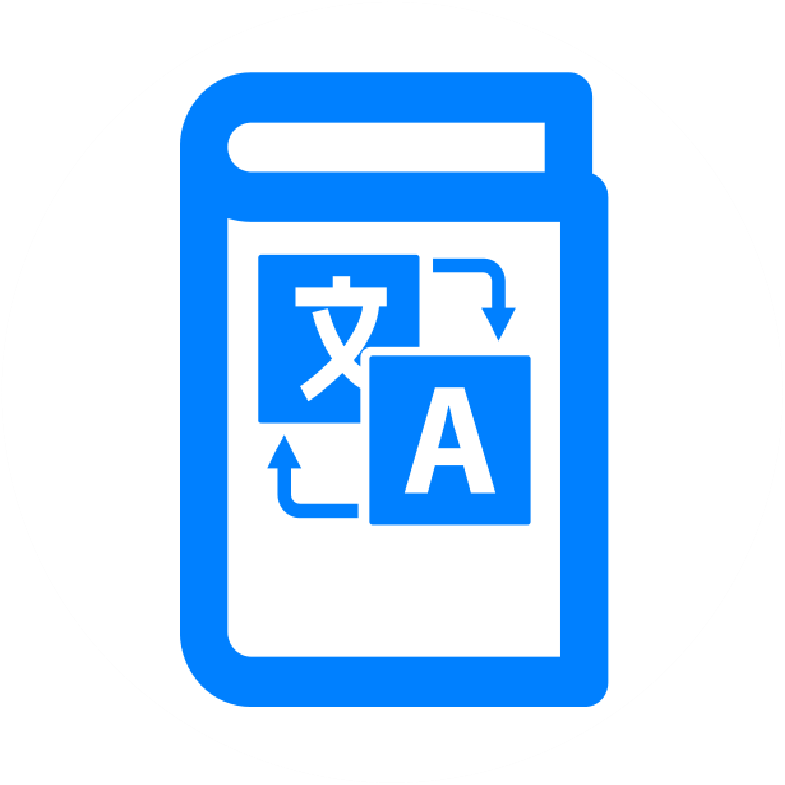Menu Photography Guide
Learn professional techniques for capturing perfect, clear images of your menu for digital use and translation.
Table of Contents
Introduction
The foundation of an effective digital menu lies in high-quality photographs of your physical menu. While it might seem as simple as taking a quick snapshot, proper menu photography requires attention to detail and the right approach. This guide will help you capture clear, professional-looking images that ensure accurate translation and optimal customer experience.

Digital Files: Always Your Best Option
If you have access to the digital files of your menu (PDF, Word document, InDesign file, etc.), using these is always preferable to photographing a printed menu. You'll need to export these files as high-resolution JPG or PNG images before uploading to MenuTap. Digital files provide:
- Perfect clarity without lighting issues
- Completely accurate text and pricing information
- No perspective distortion or alignment problems
- Easier updates when menu items change
Standard A4 sized menus in vertical (portrait) orientation work best. If your menu is very large or in horizontal (landscape) format, consider breaking it down into multiple separate images that each show a distinct section. Contact our support team at support@menutap.biz if you need help with formatting your digital menu files.
Choosing Your Equipment
If digital files aren't available, you don't need professional photography equipment to capture great menu images. Many modern smartphones can produce excellent results when used correctly. However, understanding your equipment options helps you make the best choice for your situation.
Choosing Your Equipment
You don't need professional photography equipment to capture great menu images. Many modern smartphones can produce excellent results when used correctly. However, understanding your equipment options helps you make the best choice for your situation.
Smartphone Photography
Modern smartphones (iPhone 12 or newer, recent Samsung Galaxy models) can produce excellent results. Key advantages include:
- Built-in HDR capabilities
- Easy sharing and uploading
- Automatic image enhancement
- Readily available stabilization tools
For best results, pair your smartphone with:
- A simple tripod or stable surface
- Good lighting source
- White backdrop material
- Anti-glare sheets if needed
Professional Equipment
If you have access to better equipment, consider using:
- DSLR or mirrorless camera with a wide-angle lens
- LED lighting panels for even illumination
- Professional scanner for printed menus
- Color calibration tools
Preparation: The Key to Success
Before you start photographing, proper preparation can save you hours of frustration and retakes. Think of it as mise en place for photography – everything should be ready and in its place.
Menu Preparation
Start with a pristine menu. Clean any smudges, remove temporary stickers, and ensure all text is clearly visible. If your menu has protective covers, clean them thoroughly or remove them if possible to avoid glare.
Check that all content is current – this is a good time to spot and correct any outdated prices or items before they become part of your digital menu.
Setting Up Your Space
Choose a location with these characteristics:
- Flat, stable surface
- Even, diffused lighting
- No direct sunlight
- Minimal reflections
A cleared table near a window with indirect light often works well. If shooting at night, use multiple light sources to eliminate harsh shadows.
The Photography Process
Taking the actual photos requires patience and attention to detail. Here's how to get the best results:
Camera Settings
Whether using a phone or camera, adjust these settings:
- Enable HDR mode for better detail
- Use grid display for alignment
- Set to highest resolution
- Enable any available stabilization
Positioning and Technique
The key to sharp, clear menu photos lies in stability and alignment:
- Mount your camera/phone on a tripod or stable surface
- Keep the camera parallel to the menu
- Use the grid to ensure everything is straight
- Take multiple shots of each page
Lighting Considerations
Good lighting makes the difference between legible and unusable photos:
- Avoid harsh direct light
- Use diffused natural light when possible
- Position light sources at 45-degree angles
- Consider using white paper/foam board as reflectors
Common Challenges and Solutions
Even with perfect preparation, you might encounter some common issues. Here's how to handle them:
Dealing with Glare
Glare on laminated menus is a common problem. Combat it by:
- Adjusting lighting angles
- Using polarizing filters
- Removing plastic covers when possible
- Employing anti-glare sheets
Eliminating Shadows
Uneven shadows can make text hard to read. Minimize them by:
- Using multiple light sources
- Employing reflectors
- Adjusting your shooting angle
- Moving away from direct light
Preparing Files for Upload
Once you've captured your images, proper preparation ensures they'll work well with MenuTap's system:
File Requirements
- Format: JPG or PNG
- Minimum width: 1500 pixels
- Maximum size: 20MB per image
- Color mode: RGB
Final Quality Check
Before uploading, verify that:
- Text is clearly readable
- Colors are accurate
- Images are properly aligned
- No glare or shadows affect readability
Additional Tips for Success
Remember these key points for the best results:
- Take photos during off-peak hours to avoid interruptions
- Create a consistent process you can repeat for future updates
- Save original files for future reference
- Test results by viewing on different devices
If you're not confident in your photography skills or are struggling to get good results, consider hiring a professional photographer with menu experience. The investment often pays off in better translation accuracy and customer experience.
Need help with your menu photography? Contact MenuTap support for personalized advice and recommendations.
Last Updated: November 2024
For more photography tips and guides, visit our Learning Center
Ready to transform your restaurant menu?
Join thousands of restaurants worldwide that have enhanced their customer experience with multilingual digital menus.